In this exercise, we will create the effect of black and white with a touch of black frame.
 |
| ©andiartdesign.blogspot.com |
To make it, follow these steps:
- First open the picture you want us though, by selecting the menu File> Open, then select the picture.
- Select Image menu> Adjustment >Brightness / Contras, and set the parameters Brightness: 20, Contrast: 2.

©andiartdesign.blogspot.com 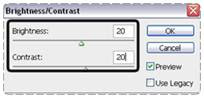
©andiartdesign.blogspot.com
3. Create a picture to black and white by selecting Image> Adjustment> Desturate.

©andiartdesign.blogspot.com
4. Create a circle selection with Elliptical Marquee Tool.

©andiartdesign.blogspot.com
5. Select the menu Select> Feather, and set the parameters Feather Radius: 30 Pixel.
6. Further behind the selection by pressing Ctrl + Shift + I.
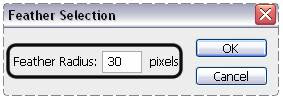
©andiartdesign.blogspot.com
7. Create a selection area to be black, how to press D then press Alt + Delete.
8. Remove the selection by pressing Ctrl + D.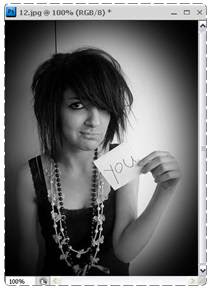
©andiartdesign.blogspot.com
"Good Luck"





No comments:
Post a Comment