In practice this time, we will create an energetic blur effect, so that images become focused on one object only, in this instance the focus is the butterfly.
 |
| ©andiartdesign.blogspot.com |
To make it, please follow the steps below:
- First open the picture you want us though, by selecting the menu File> Open> select the image.
- Create a selection around the object image with the Polygonal Lasso Tool.
- Duplicate the selected section to a new layer, do I press Ctrl + J.
- Activate the Background layer, then select Filter> Blur> Radial Blur, and set the parameters such as the example below.
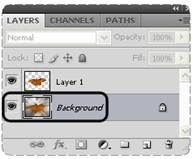 |
| ©andiartdesign.blogspot.com |
 |
| ©andiartdesign.blogspot.com |
"Good Luck"






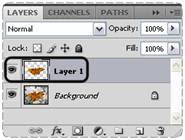
No comments:
Post a Comment